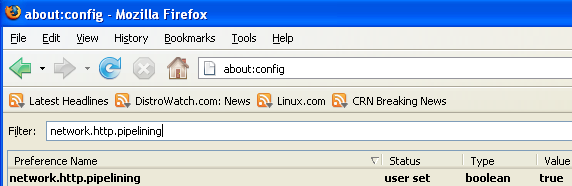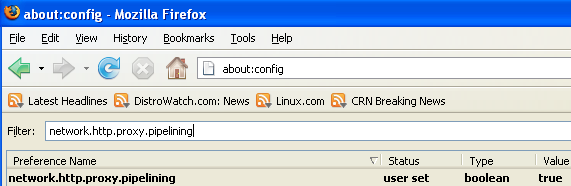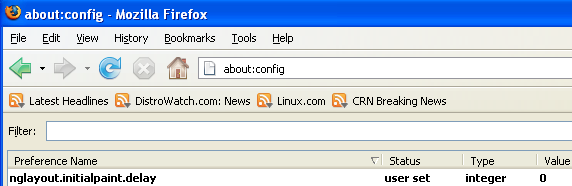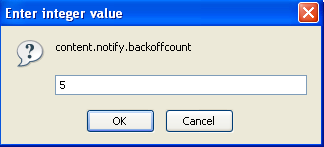How to Speed Up Firefox web browser, Internet Speed, Internet Tips and Tricks
Mozilla Firefox
is a graphical web browser developed by the Mozilla Corporation.
Started as a fork of the browser component (Navigator) of the Mozilla
Application Suite, Firefox has replaced the Mozilla Suite as the
flagship product of the Mozilla project, stewarded by the Mozilla
Foundation and a large community of external contributors.
Mozilla Firefox is a cross-platform browser, providing support for various versions of Microsoft Windows, Mac OS X, and Linux. Although not officially released for certain operating systems,
the freely available source code works for many other operating
systems, including FreeBSD,OS/2, Solaris, SkyOS, BeOS and more
recently,
Windows XP
Professional x64 Edition.
These are some Very Useful Tips to speedup your Firefox.
In your location bar, type
about:config
Once it Opens You should see similar to the following screen
 Tip No: 1
Tip No: 1
In the filter bar type
network.http.pipelining
You should see the following screen

Normally it says ” false ” under value field , Double click it so it becomes ” true “.
Once you finished this you should see the following screen.
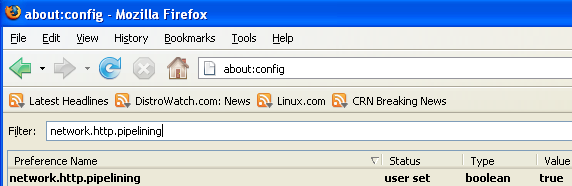 Tip No: 2
Tip No: 2
In the filter bar again and type
network.http.pipelining.maxrequests
Once it Opens You should see the following screen

Default it says 4 under value field and you need to change it to 8
Once you finished this you should see the following screen.
 Tip No: 3
Tip No: 3
Go to the filter bar again and type
network.http.proxy.pipelining
Once it Opens You should see similar to the following screen

Normally it says ” false ” under value field , Double click it so it becomes ” true “.
Once you finished this you should see the following screen.
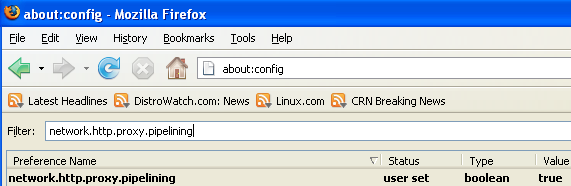 Tip No: 4
Tip No: 4
Go to the filter bar again and type
network.dns.disableIPv6
Once it Opens You should see the following screen

Normally it says ” false ” under value field , Double click it so it becomes ” true “.
Once you finished this you should see the following screen.
 Tip No: 5
Tip No: 5
Go to the filter bar again and type
plugin.expose_full_path
Once it Opens You should see the following screen

Normally it says ” false ” under value field , Double click it so it becomes ” true “.
Once you finished this you should see the following screen.
 Tip NO: 6
Tip NO: 6
Now you need to Create new Preference name with interger value for this got to Right click -> New -> Integer

Once it opens you should see the following screen

Here you need to type
nglayout.initialpaint.delay and click ok

Now you need to enter 0 in value filed and click ok

Once you finished this you should see the following screen.
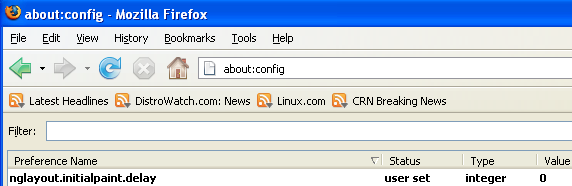 Tip No: 7
Tip No: 7
Now you need to Create one more Preference name with interger value for this got to Right click -> New -> Integer

Once it opens you should see the following screen

Here you need to type
content.notify.backoffcount and click ok

Now you need to enter 5 in value filed and click ok
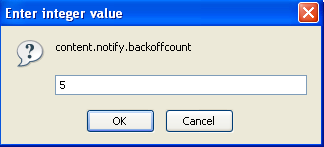
Once you finished this you should see the following screen.
 Tip No: 8
Tip No: 8
Now you need to Create one more Preference name with interger value for this got to Right click -> New -> Integer

Once it opens you should see the following screen

Here you need to type ui.submenuDelay and click ok

Now you need to enter 0 in value filed and click ok

Once you finished this you should see the following screen.
 Some more Tweaks
Some more Tweaks
Enable the spellchecker for inputfields and textareas (default is textareas only)
layout.spellcheckDefault=2
Open lastfm://-links directly in amarok
network.protocol-handler.app.lastfm=amarok
network.protocol-handler.external.lastfm=true
Firefox Memory Leak Fix
Open a new tab. Type “about:config” without quotes into the address bar and hit enter/click Go. Right-click anywhere, select New, then Integer. In the dialog prompt that appears, type:
browser.cache.memory.capacity
Click OK. Another dialog prompt will appear. This is where you decide
how much memory to allocate to Firefox. This depends on how much RAM
your computer has, but generally you don’t want to allocate too little
(under 8MB), but if you allocate too much, you might as well not do
this. A good recommended setting is 16MB. If you want 16MB, enter this
value into the dialog prompt:
16384
(Why 16384 instead of 16000? Because computers use base-12 counting.
Thus 16 megabytes = 16384 bytes. Likewise, if you want to double that
and allocate 32MB, you’d enter 32768.)
Click OK to close the dialog box, then close all instances of Firefox
and restart. If your Firefox still uses the same amount of memory, give
it a few minutes and it should slowly clear up. If that fails, try a
system reboot.
Now your Firefox will now be 3 - 30 times faster in loading pages.

 Does your ISP deliver the speed you pay for? It’s rather easy to test
your broadband internet speed. However, there are a few things to keep
in mind. For one, ISPs usually promise an “up to” speed, so you can’t
expect top performance at all times, that’s part of the
deal. During high traffic times your ISP will suffer from high loads
and will certainly not be able to deliver the maximum speed. Thus you’d
best perform different speed tests at different time points, to see
whether you ever reach the top speed. Also, when running a speed test,
make sure no other applications are using the internet, else the result
will not be accurate.
Does your ISP deliver the speed you pay for? It’s rather easy to test
your broadband internet speed. However, there are a few things to keep
in mind. For one, ISPs usually promise an “up to” speed, so you can’t
expect top performance at all times, that’s part of the
deal. During high traffic times your ISP will suffer from high loads
and will certainly not be able to deliver the maximum speed. Thus you’d
best perform different speed tests at different time points, to see
whether you ever reach the top speed. Also, when running a speed test,
make sure no other applications are using the internet, else the result
will not be accurate.